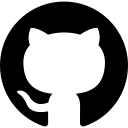
Script for Transforming a Raspberry Pi into a Honey Pot Pi
This script enables you to turn a Raspberry Pi into a Honey Pot Pi. To install it, simply copy these scripts to your Raspberry Pi and execute the following command:
chmod +x ./*.sh ./honeypotcreate.sh
To initiate the XRDP honeypot, use this command:
./honeypotstart.sh (or you can use the actual xrdp command) sudo /etc/xrdp/xrdp.sh start
Location of Failed Login Attempts
The login attempts that have failed can be found at the following location: /var/log/xrdp.log. You can filter for failed login entries in a basic way by using the command: ./honeypotloggedcredentials.sh (or the actual xrdp command) sudo cat /var/log/xrdp.log | grep USER:. To examine the raw log, type: ./honeypotrawlog.sh (or the actual xrdp command) sudo cat /var/log/xrdp.log. Additionally, to check the temperature of your Pi, simply enter: ./pitemp.sh. If you wish to monitor live data, which displays the logged credentials along with the current date every 30 seconds, use the command: ./honeypotmonitor.sh.
The monitor is very useful in LXDE / windowed mode
The monitor is very useful when you enter LXDE or windowed mode by typing: startx.
Running Multiple Tools in Terminal Windows
You can open a terminal window to run the honeypotmonitor.sh script on one desktop. On another desktop, open a new terminal window and type: sudo etherape to run EtherApe. Additionally, to run Wireshark on a different desktop, open yet another terminal window and type: sudo wireshark.