WordPress Connector
Publish your GrackerAI-generated content directly to your WordPress website with our WordPress connector.
Prerequisites
Before you begin, ensure you have:
- A WordPress website (version 5.6 or higher)
- Administrator access to the WordPress site
- The Application Passwords feature enabled
Getting Started
Step 1: Generate Application Password
- Log in to your WordPress admin dashboard
- Navigate to Users > Profile
- Scroll to the Application Passwords section
- Enter a name for the connection (e.g., "GrackerAI Integration")
- Click Add New Application Password
- Copy the generated password (you won't be able to see it again)
Step 2: Connect to GrackerAI
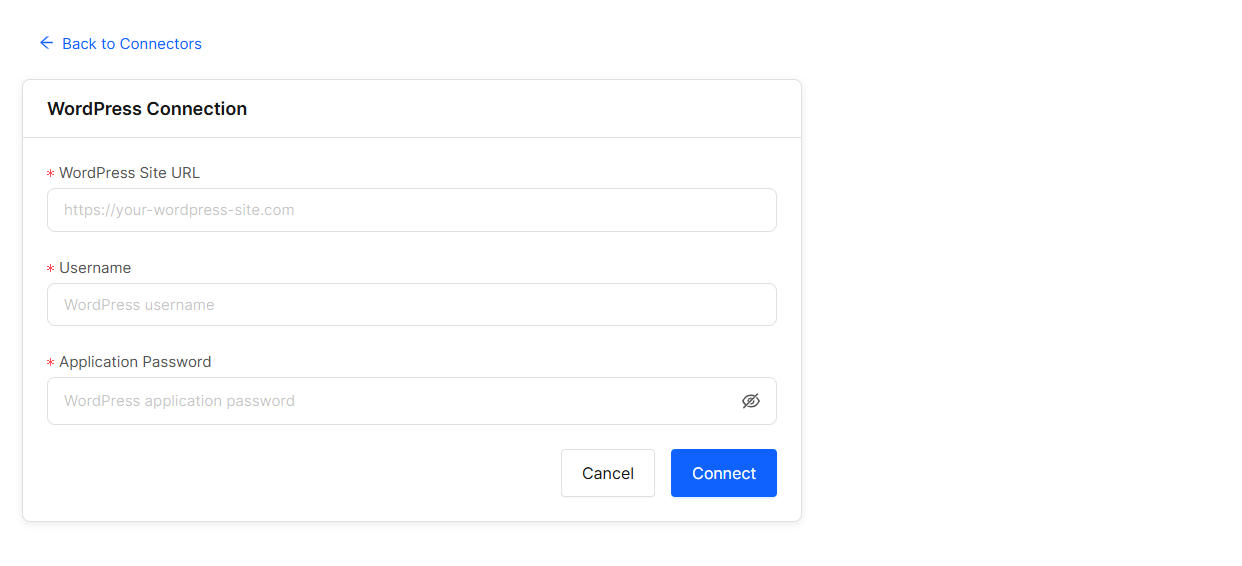
- Log in to your GrackerAI dashboard
- Go to Connectors > WordPress
- Enter your WordPress site URL (e.g., https://your-wordpress-site.com (opens in a new tab))
- Enter your WordPress username
- Paste the application password you generated
- Click Connect
Features
- Direct Publishing: Schedule and publish content directly to your WordPress site
- Media Handling: Automatically upload and attach featured images
- Category Management: Map GrackerAI categories to your WordPress categories
- Tag Support: Automatically add relevant tags to your posts
- Custom Post Types: Support for custom post types and fields
Troubleshooting
Common Issues
-
Connection Failed
- Verify your WordPress site URL is correct
- Ensure the Application Passwords feature is enabled
- Check that your WordPress version is 5.6 or higher
-
Publishing Errors
- Check user permissions in WordPress
- Verify the application password has the correct capabilities
- Review WordPress debug logs for specific error messages
Security Best Practices
- Regularly rotate your application passwords
- Limit the number of active connections
- Use HTTPS for all connections
- Monitor connected applications in your WordPress admin
Support
For additional help, contact our support team.