Team Management Guide – Gracker.ai Dashboard
The Team Management section in the Gracker.ai dashboard allows you to manage your organization's users by adding new members, assigning roles, checking statuses, and removing team members.
Full Team View
To access the full list of team members:
- Navigate to Team Management from the left sidebar.
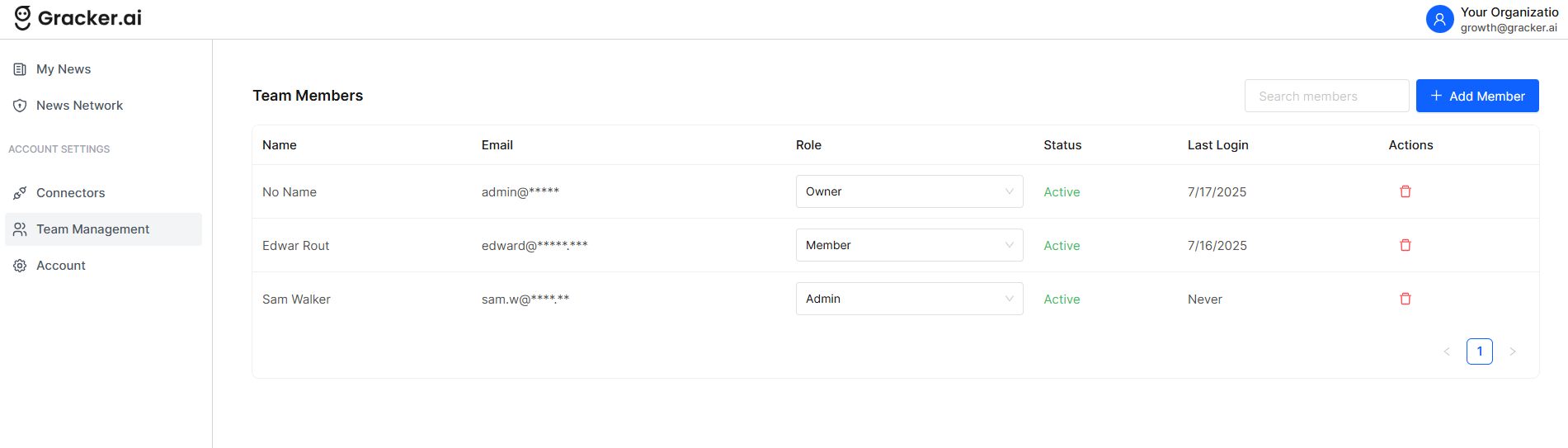
Add or Invite a Team Member
To invite a new team member:
- Click the + Add Member button.
- Fill out the required fields:
- First Name
- Last Name
- Role (Owner, Admin, Member)
- Click the Add button to send the invitation.
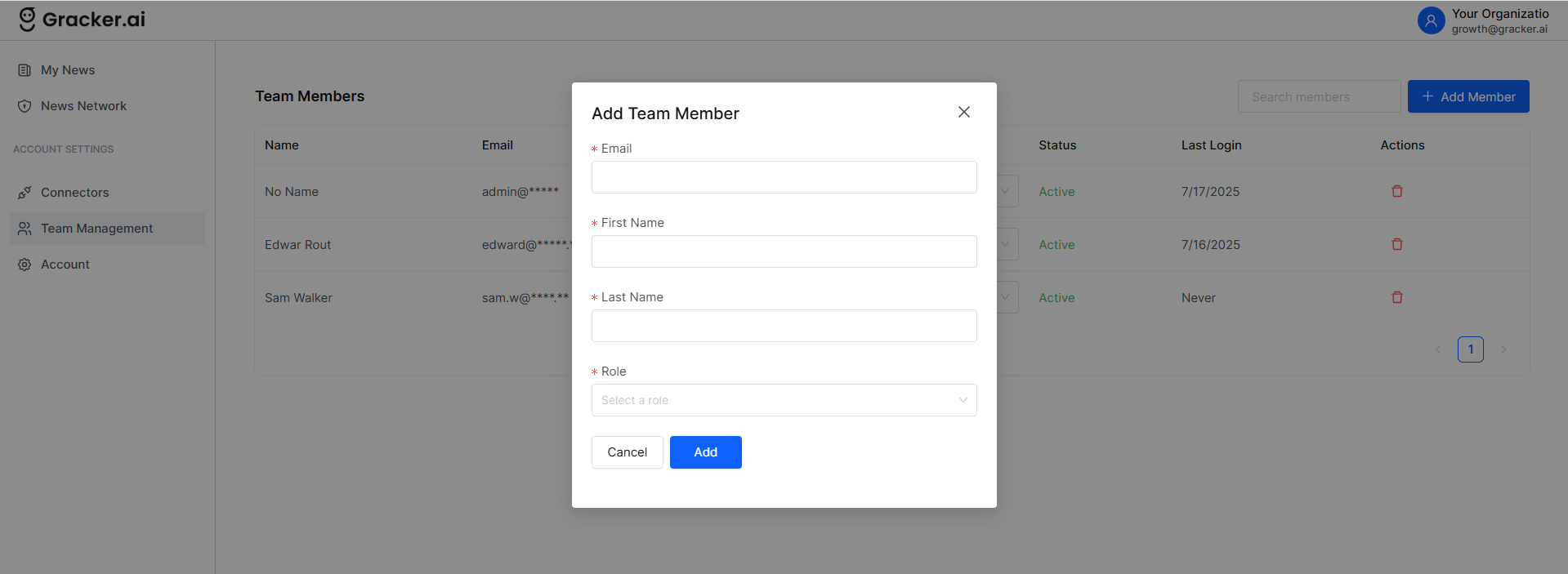
Check Member Status
Each team member displays a Status:
- Active: The user has logged in.
- Never: The user has not yet logged in after being added.
You can also see the Last Login timestamp for each user.
(Refer to the full team view image above)
Change Team Member Role
To change a member's role:
- Locate the member in the list.
- Click on the dropdown under the Role column.
- Choose between Owner, Admin, or Member.
- The change is saved automatically.
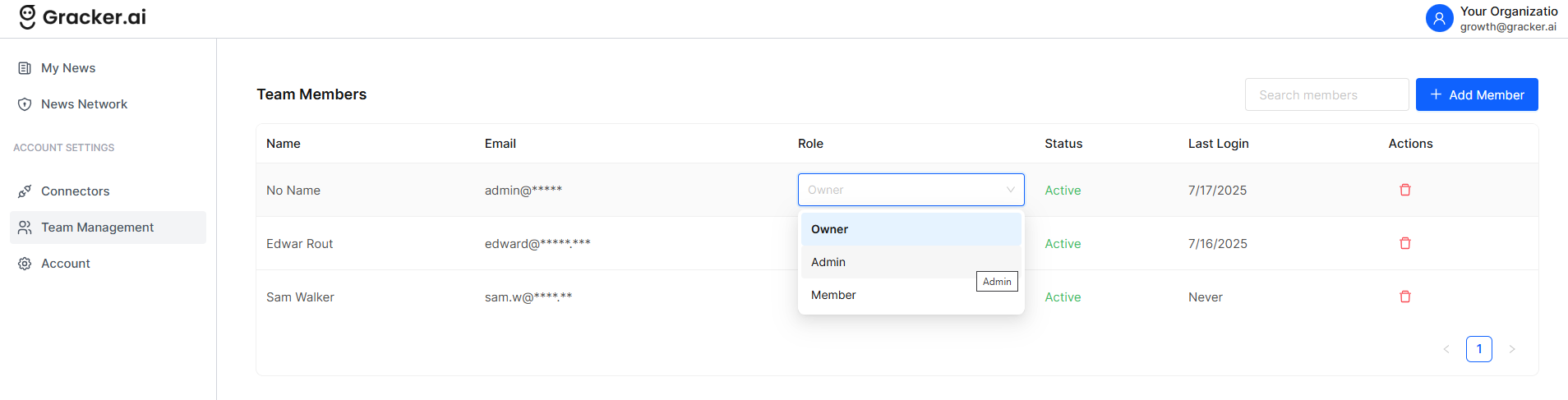
Remove a Team Member
To delete a team member:
- Click the red trash can icon in the Actions column next to the member.
- A confirmation popup will appear.
- Click Yes to confirm.
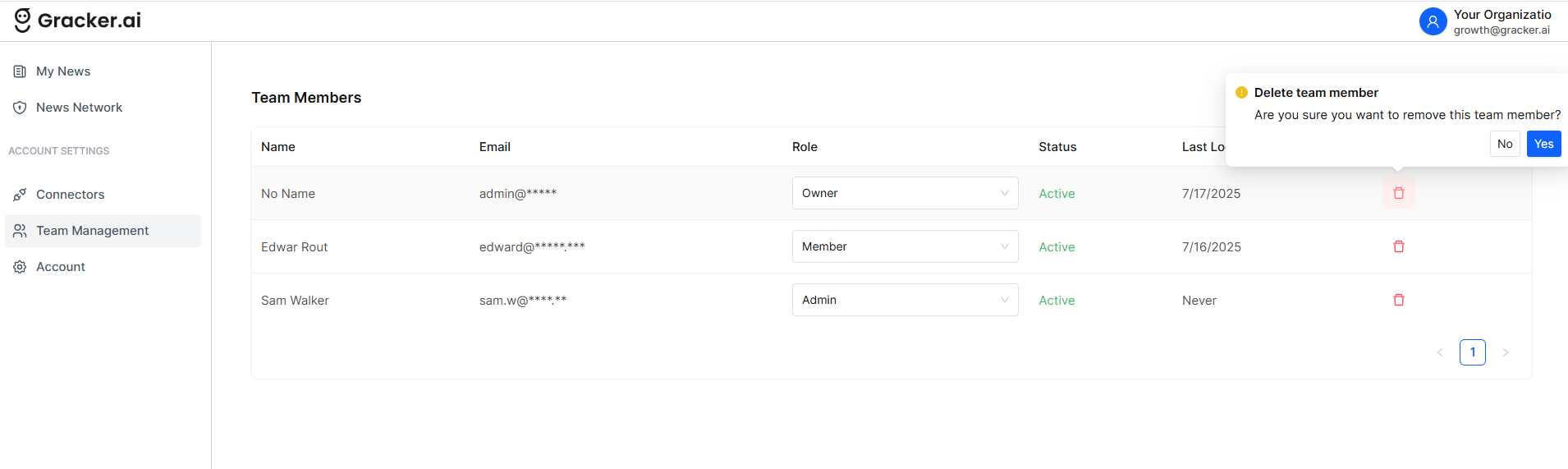
Role Definitions
- Owner: Full access, including billing and organization settings.
- Admin: Can manage team and content.
- Member: Limited to content creation and view access.